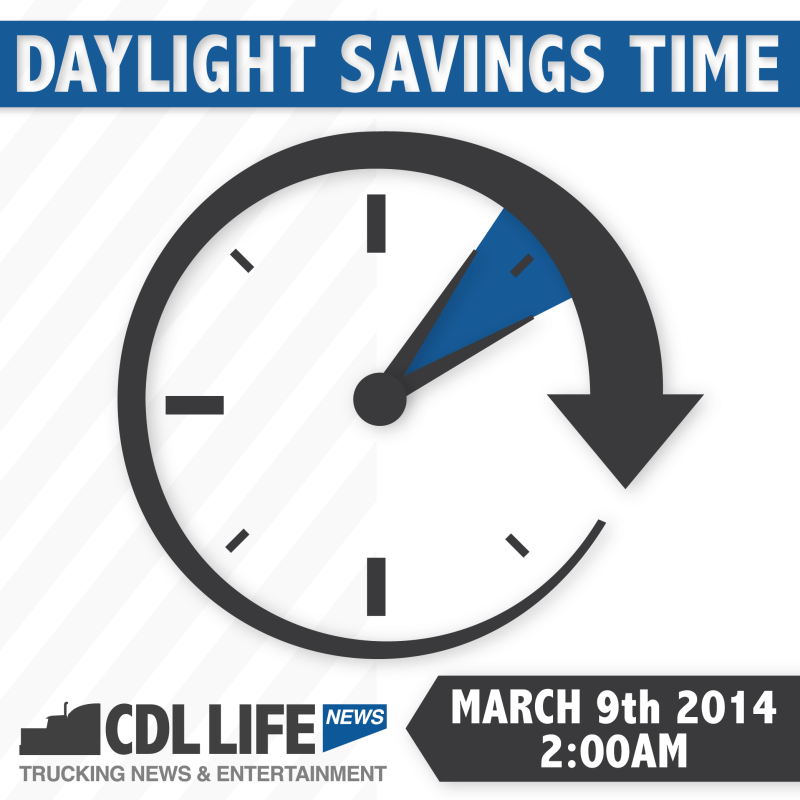[spacer size=”10″]
Daylight Savings Time will cause a data adjustment on Fleet Management Programs and onboard computers.
When Daylight Savings Time occurs, fleet management programs will not subtract the day’s 24th hour – and will reflect historical time.
Drivers will need to remember to account for the time difference when comparing the following:
- eDriver Logs
- Messages
- GPS
- Reports between 11.3.2013 and 3.8.2014
Daylight Savings Time is only accounted for on message display clocks when the default DST setting is enabled.
Enabling DST Settings:
- Driver Terminal: Menu – Display Config – Daylight Savings – Enable
- BLU, BLU.2 and TABLET Screens: System – OBC Diagnostics – OBC Configuration – Daylight Savings – Enable