Truckers must act before January 1 to maintain FMCSA Portal access

The Federal Motor Carrier Safety Administration (FMCSA) is warning truckers that they need to act fast in order to maintain FMCSA Portal access.
The FMCSA has issued multiple notices this month warning FMCSA Portal users that they “must ACT NOW to maintain access.”
Starting on January 1, 2024, FMCSA Portal users will no longer be able type in a user name and login. Instead, they must create a Login.gov account.
Users who do not make the move to a Login.gov account will lose access to A&I, DataQs, PRISM, ITD, and all FMCSA Systems, the agency says.
The FMCSA is pushing users to the Login.gov account as part of a federal cybersecurity effort.
How To Create Login.Gov Account To Maintain Access To FMCSA Portal
View the required steps to create a Login.gov account below.
You can also click this link to the view the instructions on the FMCSA website.
- Enter your email address at https://secure.login.gov/sign_up/enter_email to begin. Choose your official email address.
Note: This must be the same email address that is used by the FMCSA Portal. Please make sure your FMCSA Portal email address exactly matches your Login.Gov email address. If not, please log into the FMCSA Portal with your Portal username/password and update your email address to be the same as your Login.Gov email address. Remember to click the “Update Profile” button in the upper right-hand corner of the page after you update your FMCSA Portal information.
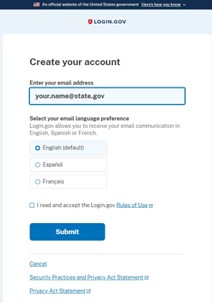
- Read the Rules of Use statement, then check the box confirming that you have.
- Click the “Submit” button. You can now close that page.
- Check your email for a message from Login.gov.
- Click the “Confirm your email address” button in the message. This will take you back to the Login.gov website.
- Create your Login.gov password.
Create your password ensuring it meets the following requirements
- Must not contain all or part of the user’s account name
- Must contain characters from each of following categories:
- English uppercase characters (A through Z)
- English lowercase characters (a through z)
- Numerals (0 through 9)
- Non-alphabetic characters (e.g., !, $, #, %)
- Must contain 12 characters
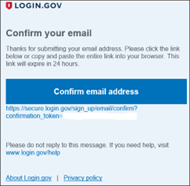
Your Login.gov password should be different from passwords you use for other accounts such as your bank account or email. Using the same password for many accounts makes identity theft easier.
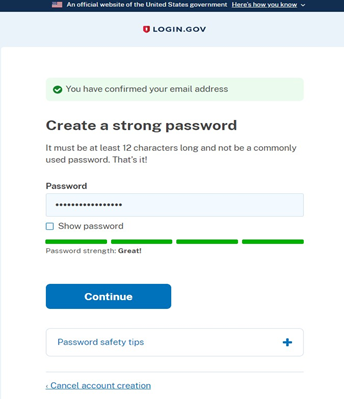
- Set up a second layer of security.
As an added layer of protection, Login.gov requires you set up a secondary authentication method to keep your account secure. This is referred to as two-factor authentication (2FA).
While we only require one secondary authentication method, we encourage you to add two methods to your account. That way you will have a backup if you lose access to your primary authentication method.
You can choose from several authentication options.
More secure:
- PIV or CAC card for federal government employees or military
- Authentication application
- Security key
- Face or touch unlock
Less secure: - Text message
- Phone call
- Backup codes
Learn more about each authentication option to choose the one that is right for you.
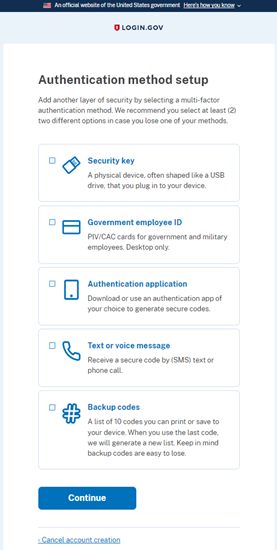
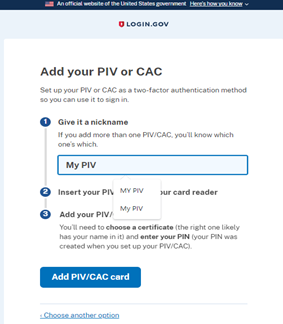
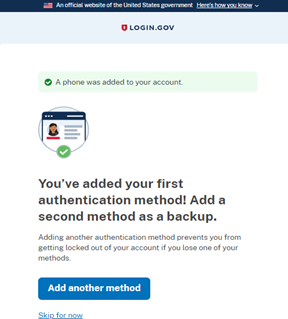
- Success! Once you have authenticated, you have created your Login.gov account.
You will be taken to your Login.gov account page or the government agency you are trying to access. You can add additional authentication methods, email addresses, or update your information on the Login.gov account page.
If you have questions on the FMCSA Portal, check out this FAQ.